Help
The Blue Integrator Explorer
Help menu
- Help content
- AS2
- Examples and Tutorials
- IO Queues and Forms
- Maps
- Schemas
- Send and Receive Ports
- Send and Receive Ports / Transports
- Servers
- Static Configuration
- Tracking
- Workflows
- Workflows / Workflow Activities
- Call Web Service Direct Activity
- Compensatable Sequence Activity
- Compensatable Transaction Scope Activity
- Compensate Activity
- Conditioned Activity Group
- Database Activity
- Delay Activity
- Event Handling Scope Activity
- Event Driven Activity
- Expression Activity
- Fault Handler Activity
- If Else Activity
- Increment Activity
- Invoke Web Service Activity
- Invoke Blue Integrator Workflow Activity
- Invoke Workflow Activity
- Listen Activity
- Map Activity
- Parallel Activity
- Policy Activity
- Send Receive Port Response Activity
- Replicator Activity
- Send Receive Port Response Activity
- Send Port Message Activity
- Sequence Activity
- Suspend Activity
- Synchronization Scope Activity
- Transaction Scope Activity
- While Activity
The Blue Integrator Explorer is the main interface to all Blue Integrator functionality, regardless of your role. It consists of a familiar tree / list / detail layout, with a vertical separator. The Tree Control on the left allows you to explore all items in the configuration repository, and the view on the right always relates to the selected Tree node. A context menu in the Tree Control allows you to easily create and edit items, and access other functionality such as Import/Export.
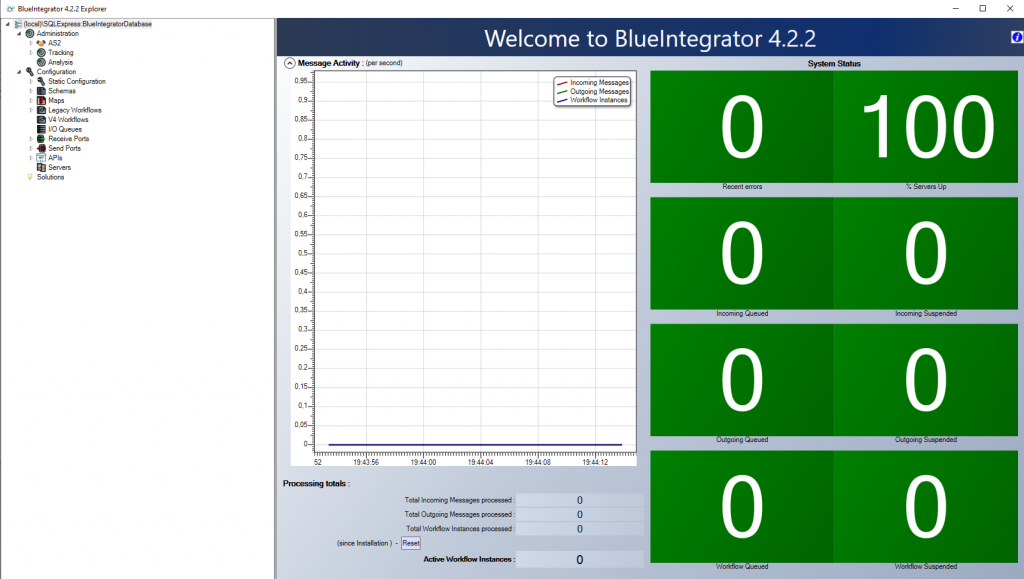
On starting the Blue Integrator Explorer for the first time, or on selecting the Connect… context menu item, you will be prompted to select a configuration database. This form will also give you the option of creating a configuration database. All information configured in the Blue Integrator Explorer is stored in the configuration database, and shared amongst all machines connected to that database. You may also be prompted for licensing details the first time you run – see Configuring Blue Integrator for the First Time.
The main tree items are:
| Solution Root | This page presents a RAG overview of System Status. |
| The Static Configuration section of the BlueIntegrator Explorer allows you to configure the general and overall behavior of the application. There are seven subsections. | |
| A set of registered assemblies that will be loaded as required across all Servers, thus centralising deployment and avoiding the requirement to individually install them on every Server. | |
| User defined WWF Workflow Activities can be registerd/organised here. | |
| Any custom Functoids that you want to use with BlueIntegrator should be registered in this list. | |
| Configures the overall security of the BlueIntegrator application. | |
| Global system settings are defined here, for example the location of the Tracking Database. | |
Allows you to specify named string sthat can be used as Connection strings to databases in the system, or accessed fromthe base class GetSetting() method in a Workflow Code Activity. | |
| Any custom Transports that you want to use with BlueIntegrator should be registered in this list. | |
| The tree of defined Schemas is shown under this node. / (forward slash) characters in Schema names introduce layers into the hierarchy. Functionality available on selecting a Schema includes the ability to view its’ details (for example the last person to modify it), deploy it, edit it, or revert to the deployed version. | |
| The tree of defined Maps is shown under this node. / (forward slash) characters in Map names introduce layers into the hierarchy. Functionality available on selecting a Map includes the ability to view its’ details (for example the last person to modify it), deploy it, edit it, or revert to the deployed version. | |
| The tree of defined Workflows is shown under this node. / (forward slash) characters in Workflow names introduce layers into the hierarchy. Functionality available on selecting a Workflow includes the ability to view its’ details (for example the last person to modify it), deploy it, edit it, create or modify bindings, or revert to the deployed version. | |
| The tree of defined I/O Queues is shown under this node. / (forward slash) characters in Map names introduce layers into the hierarchy. Functionality available on selecting an I/O Queue includes the ability to view its’ contents and edit it. | |
| The tree of defined Receive Ports is shown under this node. / (forward slash) characters in Port names introduce layers into the hierarchy. Functionality available on selecting a Port includes the ability to view its’ message instances, edit it, and view/create child Ports. | |
| The tree of defined Send Ports is shown under this node. / (forward slash) characters in Port names introduce layers into the hierarchy. Functionality available on selecting a Port includes the ability to view its’ message instances, edit it, and view/create child Ports. | |
| This section allows you to view Tracking data, filtered according to your requirements. |

