Help
Using Functoids
Help menu
- Help content
- AS2
- Examples and Tutorials
- IO Queues and Forms
- Maps
- Schemas
- Send and Receive Ports
- Send and Receive Ports / Transports
- Servers
- Static Configuration
- Tracking
- Workflows
- Workflows / Workflow Activities
- Call Web Service Direct Activity
- Compensatable Sequence Activity
- Compensatable Transaction Scope Activity
- Compensate Activity
- Conditioned Activity Group
- Database Activity
- Delay Activity
- Event Handling Scope Activity
- Event Driven Activity
- Expression Activity
- Fault Handler Activity
- If Else Activity
- Increment Activity
- Invoke Web Service Activity
- Invoke Blue Integrator Workflow Activity
- Invoke Workflow Activity
- Listen Activity
- Map Activity
- Parallel Activity
- Policy Activity
- Send Receive Port Response Activity
- Replicator Activity
- Send Receive Port Response Activity
- Send Port Message Activity
- Sequence Activity
- Suspend Activity
- Synchronization Scope Activity
- Transaction Scope Activity
- While Activity
A Functoid is a function that can be linked into a map. Blue Integrator comes with a library of predefined Functoids, and you can define new functoids as needed.
The Functoid palette is displayed in the top-right portion of the Map Editor, where all Functoids are categorized into groups. For example the ‘Concatenate’ functoid from the ‘String Functoids’ group will concatenate strings together. When a Functoid is selected, the properties are displayed in the Properties Form.
To use a Functoid, drag it from the Functoid palette onto a page of the Map. Then drag the input parameters it requires to the left (input) section, and the output values from the right-hand side to where it needs to go (a node in the output document tree, or another functoid). You can specify an explicit scope for the Functoid by dragging a link its top. When you do this, the scope is evaluated in addition to the Page Scope to determine whether to execute the Functoid.
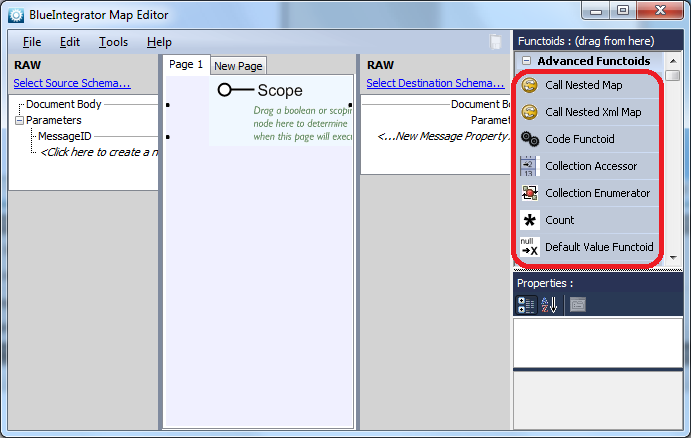
You can get additional information about a Functoid when it is selected from the properties pane in the Map editor, including the description. Double-clicking on a Functoid launches the Functoid properties page, from which you can view and assign Functoid parameters including literal values – typically though parameters will be automatically assigned when you drag links into a Functoid. You can also view and customize configuration pages for the Functoid selected.
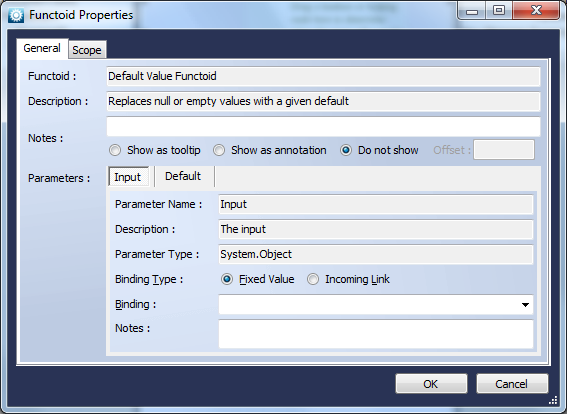
You can add your own Functoids to Blue Integrator – see topics Adding a Functoid and Extensibility.
See also:
Advanced Functoids
Constant Functoids
Cumulative Functoids
Database / Table Functoids
Date / Time Comparison Functoids
Date / Time Functoids
HL/7 Functoids
Logical Functoids
Numeric Comparison Functoids
Numeric Functoids
String Comparison Functoids
String Functoids
XML Functoids

