Help
If Else Activity
Help menu
- Help content
- AS2
- Examples and Tutorials
- IO Queues and Forms
- Maps
- Schemas
- Send and Receive Ports
- Send and Receive Ports / Transports
- Servers
- Static Configuration
- Tracking
- Workflows
- Workflows / Workflow Activities
- Call Web Service Direct Activity
- Compensatable Sequence Activity
- Compensatable Transaction Scope Activity
- Compensate Activity
- Conditioned Activity Group
- Database Activity
- Delay Activity
- Event Handling Scope Activity
- Event Driven Activity
- Expression Activity
- Fault Handler Activity
- If Else Activity
- Increment Activity
- Invoke Web Service Activity
- Invoke Blue Integrator Workflow Activity
- Invoke Workflow Activity
- Listen Activity
- Map Activity
- Parallel Activity
- Policy Activity
- Send Receive Port Response Activity
- Replicator Activity
- Send Receive Port Response Activity
- Send Port Message Activity
- Sequence Activity
- Suspend Activity
- Synchronization Scope Activity
- Transaction Scope Activity
- While Activity
The If Else Activity allows a number of branches to be inserted into the workflow. Each branch has its own condition, apart from the last default branch which may optionally omit a condition. The default branch is taken if none of the conditions of the other branches is met; a behavior similar to that of the ELSE clause in programming languages. An example is shown below.
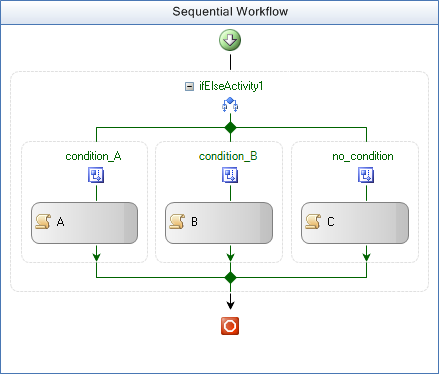
Equivalent Pseudo code
IF condition_A
take branch A
ELSE
IF condition_B
take branch B
ELSE
take branch C
Each condition (from left to right) is tested until one is satisfied or, if present, the default branch is taken. The order can be changed by right clicking on a branch and selecting Move Left or Move Right. To add extra branches right click on the IfElse Activity and select Add Branch.
To set the condition first choose an option from the Condition property pull down menu. Choose Declarative Rule Condition for a simple expression or Code condition to write a method in VSTA or (None) for a default branch. After you have chosen the Condition property a plus [+] sign will appear to expand further properties. If you have chosen Declarative Rule Condition an Expression property will be available for you to provide a boolean expression along with a ConditionName property for you to add a name. If you have chosen Code Condition a property will be available for you to name a method. Once named the VSTA App will initialize, providing the empty method for editing. For more information on branching and conditional workflow see Workflow Basics.

