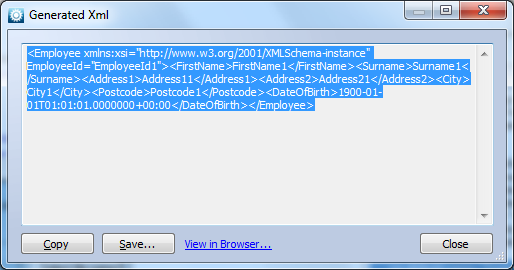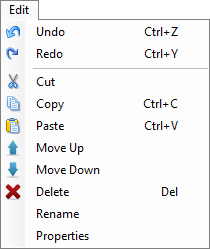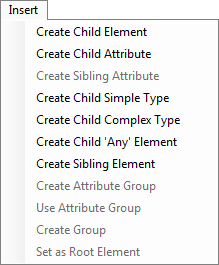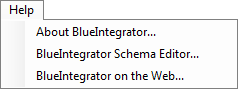Help
The Schema Editor
Help menu
- Help content
- AS2
- Examples and Tutorials
- IO Queues and Forms
- Maps
- Schemas
- Send and Receive Ports
- Send and Receive Ports / Transports
- Servers
- Static Configuration
- Tracking
- Workflows
- Workflows / Workflow Activities
- Call Web Service Direct Activity
- Compensatable Sequence Activity
- Compensatable Transaction Scope Activity
- Compensate Activity
- Conditioned Activity Group
- Database Activity
- Delay Activity
- Event Handling Scope Activity
- Event Driven Activity
- Expression Activity
- Fault Handler Activity
- If Else Activity
- Increment Activity
- Invoke Web Service Activity
- Invoke Blue Integrator Workflow Activity
- Invoke Workflow Activity
- Listen Activity
- Map Activity
- Parallel Activity
- Policy Activity
- Send Receive Port Response Activity
- Replicator Activity
- Send Receive Port Response Activity
- Send Port Message Activity
- Sequence Activity
- Suspend Activity
- Synchronization Scope Activity
- Transaction Scope Activity
- While Activity
The BlueIntegrator Schema Editor is accessed from the Explorer in any of the following ways:
- Right clicking on Schemas (blue circle) and selecting New Schema
- Clicking Schemas then clicking New (red circle)
- Double clicking on an existing schema (yellow circle)
- Selecting an existing schema then clicking Edit (green circle)
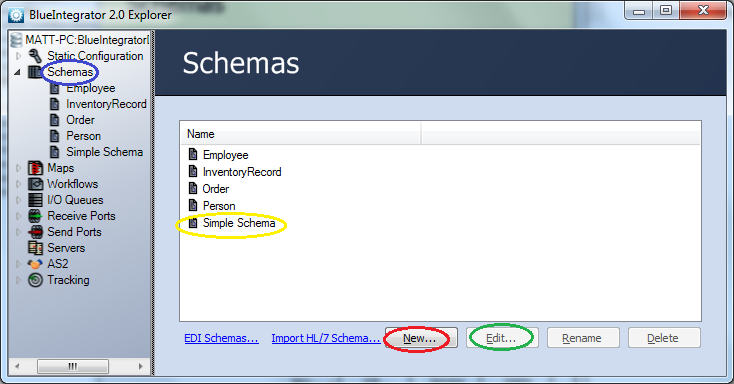
The BlueIntegrator Schema Editor Window
The Schema Editor is laid out in three sections: the left section shows a hierarchical tree view of the schema as it is being created; the middle section shows the system-generated XSD (the XSD can be manually edited, in which case the tree view will update automatically); the right section is the Properties form for modifying the properties of an XML element selected in the tree-view.
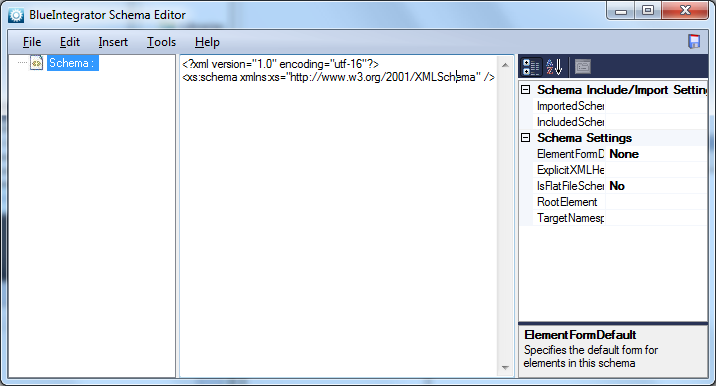
The Schema Editor allows complicated schemas to be defined from scratch; see Creating a Schema or A Simple Schema Example for more details. Schemas can also be generated and imported from various formats; this functionality is Creating a Schema.htmaccessed via the Tools menu. The menus of the window are detailed below.
File
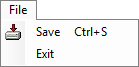 | |
| Exits the editor, after prompting the user to save if necessary | |
| Saves the schema to the internal BlueIntegrator libraries |
Edit
Insert
Tools menu
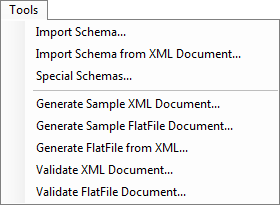 | |
| Imports an .XSD (XML Schema Definition) file into the editor. | |
| Extracts the schema information from an xml document. | |
| Opens the Special Schemas window. | |
| Generate an XML document with ‘example’ values. See below. | |
| Generate a flat file with ‘example’ values. | |
| Removes XML markup leaving a CSV file. | |
| Validates an XML for consistency with the current schema | |
| Validates a flat file for consistency with the current schema |