Help
Advanced FTP Transport
Help menu
- Help content
- AS2
- Examples and Tutorials
- IO Queues and Forms
- Maps
- Schemas
- Send and Receive Ports
- Send and Receive Ports / Transports
- Servers
- Static Configuration
- Tracking
- Workflows
- Workflows / Workflow Activities
- Call Web Service Direct Activity
- Compensatable Sequence Activity
- Compensatable Transaction Scope Activity
- Compensate Activity
- Conditioned Activity Group
- Database Activity
- Delay Activity
- Event Handling Scope Activity
- Event Driven Activity
- Expression Activity
- Fault Handler Activity
- If Else Activity
- Increment Activity
- Invoke Web Service Activity
- Invoke Blue Integrator Workflow Activity
- Invoke Workflow Activity
- Listen Activity
- Map Activity
- Parallel Activity
- Policy Activity
- Send Receive Port Response Activity
- Replicator Activity
- Send Receive Port Response Activity
- Send Port Message Activity
- Sequence Activity
- Suspend Activity
- Synchronization Scope Activity
- Transaction Scope Activity
- While Activity
The Advanced FTP Transport Provider allows you to receive messages in the form of files from a specified FTP directory, and similarly send messages as outgoing files, with full control over the connection configuration, support for secure protocols (SFTP and FTPS) and HTTP, and proxy server support.
The Receive Transport Provider requires you to configure the connection detail grid and the wildcard filter (specifying the files to retrieve from the server). You must at least complete the Server Address property, plus usually the User Name and Password properties.
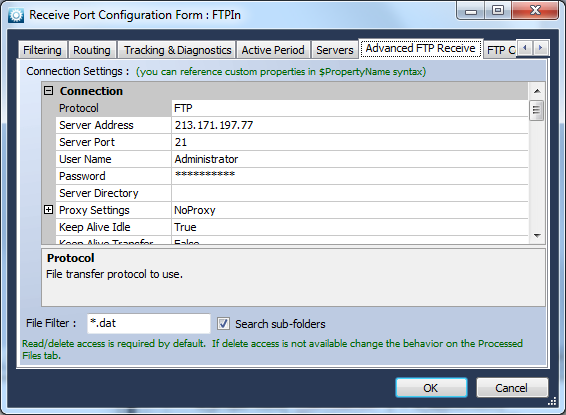
The Search sub-folders option now allows entire structures to be traversed.
If you wish to use a secure protocol, set the Protocol property appropriately. If you wish to use a proxy server, expand the Proxy Settings group. All elements of the connection are available for edit, with appropriate default values.
If you select SFTP as the protocol, you will be prompted to optionally paste the contents of a server certificate fingerprint into a text control. If you select FTPS, the server certificate must be in the Local Machine certificate store of all Servers executing this Receive Port. In both cases you can skip server certificate validation by setting the Server Validation property to None.
Context properties ReceivePat, FileName, and ReceiveLocationType are all set on incoming Messages.
The Send Transport Provider is similar but requires you to configure the output file name (which can include tokens from the Message Context surrounded by % characters, e.g. %MessageID%), plus whether to write to a temporary file and then rename on completion (to prevent other processes from picking up a partially written file).
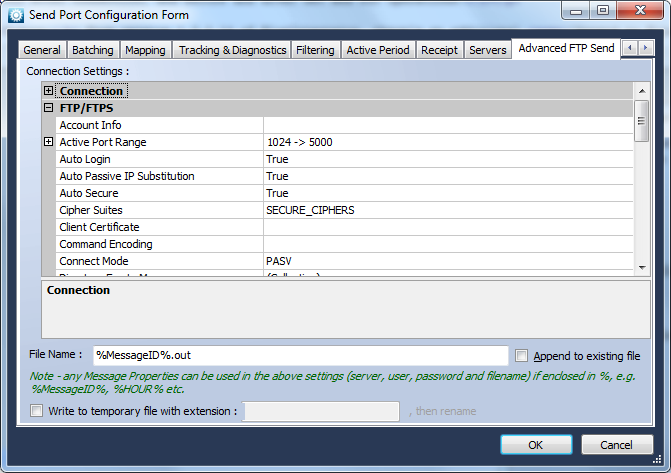
Update: From version 1.3.0.5 of BlueIntegrator, as a diagnostic aid an FTP Log tab is also shown on the Port Configuration forms when Basic or Advanced FTP transport is selected, which allows you to specify a log file for all FTP communications. This logging relates to all FTP activity on the machine on which it is configured, it is not port specific. An FTP Command tab also appears for the Advanced FTP transport, allowing you to enter literal FTP commands to be executed after connection, and before and after Get and Put operations.
Update: From version 1.3.0.14 of BlueIntegrator, there’s an additional ‘Append to File‘ checkbox, allowing you to append to an existing file if present rather than replacing it as default.

