Help
Adding a Server
Help menu
- Help content
- AS2
- Examples and Tutorials
- IO Queues and Forms
- Maps
- Schemas
- Send and Receive Ports
- Send and Receive Ports / Transports
- Servers
- Static Configuration
- Tracking
- Workflows
- Workflows / Workflow Activities
- Call Web Service Direct Activity
- Compensatable Sequence Activity
- Compensatable Transaction Scope Activity
- Compensate Activity
- Conditioned Activity Group
- Database Activity
- Delay Activity
- Event Handling Scope Activity
- Event Driven Activity
- Expression Activity
- Fault Handler Activity
- If Else Activity
- Increment Activity
- Invoke Web Service Activity
- Invoke Blue Integrator Workflow Activity
- Invoke Workflow Activity
- Listen Activity
- Map Activity
- Parallel Activity
- Policy Activity
- Send Receive Port Response Activity
- Replicator Activity
- Send Receive Port Response Activity
- Send Port Message Activity
- Sequence Activity
- Suspend Activity
- Synchronization Scope Activity
- Transaction Scope Activity
- While Activity
A Blue Integrator Server is a processing unit. More than one server can run on a single machine, with each server running under a specified user account which defines access rights to external resources. Each server runs as a Windows Service, though Blue Integrator automates this configuration. Without any servers, no work can be performed by the system.
Specific servers can be set to run Windows Workflow. At least one server must run this in order for Blue Integrator Workflows to be applied to messages. Additionally, one or more servers can be configured to send email via SMTP. Emails sent from within Blue Integrator are queued to be sent by servers configured to send email. Message Receive Ports and Send Ports are associated with servers through the Receive Port Configuration Form and Send Port Configuration.
Individual servers can be Started and Stopped as required, though it should not generally be necessary to restart a Server after any configuration change. See Starting a Server and Stopping a Server for more information.
Each server has a .Net configuration file that can be edited if required. This file is named BlueIntegrator_<ServerName>.exe.config, and is found in the Blue Integrator installation folder on the machine concerned.
See also : Registering Servers, Adding a Server, Editing a Server, Deleting a Server
To add a new server Blue Integrator Explorer, click on the Servers title in the left pane. Then click the New… button:
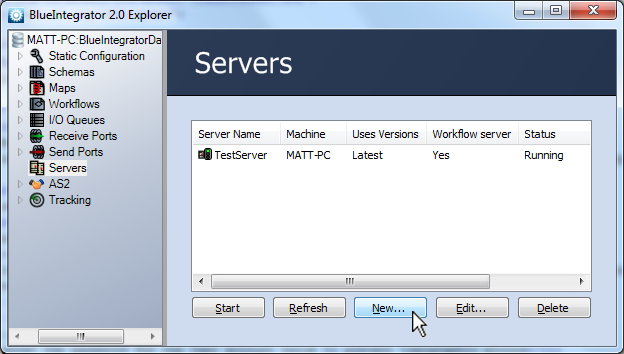
This will display the Edit Server Properties dialog:
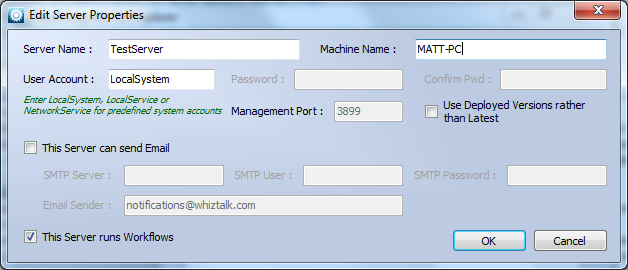
Complete the information on this dialog to identify the server to Blue Integrator Explorer:
- Server Name: the name used to identify this server in the server list; this name does not have to correspond to the actual server name, but can be descriptive
- Machine Name: the name (identifiable by Windows networking) or IP address of the server
- User Account: the login to be used to this machine (either local or network authentication)
- Password: the password used with the User Account to log in
- Confirm Pwd: enter the password for the User Account twice to prevent typographic errors
- Management Port: the port to be used for managing the server (usually the default value unless ports have been reassigned for security reasons)
- Use Deployed Versions rather than Latest: instructs Blue Integrator to use the deployed version on the target machine instead of any newer versions that have been loaded
- This Server can send Email: if the server is to be used to generate emails check this box and then complete the now active fields:
- SMTP Server: the IP address or resolvable name of the SMTP server the emails are to be sent to
- SMTP User: the user account to which emails are routed
- SMTP Password: the password for the SMTP user account
- Email Sender: the “From” field email address used in any emails sent by the server
- This Server runs Workflows: if the server being configured runs workflows, then check this box; otherwise remove the checkmark
After the required information has been completed click the OK button. If the server information is complete and verified, the new server will appear in the Blue Integrator Explorer Servers list.

