Help
Adding a Custom Transport
Help menu
- Help content
- AS2
- Examples and Tutorials
- IO Queues and Forms
- Maps
- Schemas
- Send and Receive Ports
- Send and Receive Ports / Transports
- Servers
- Static Configuration
- Tracking
- Workflows
- Workflows / Workflow Activities
- Call Web Service Direct Activity
- Compensatable Sequence Activity
- Compensatable Transaction Scope Activity
- Compensate Activity
- Conditioned Activity Group
- Database Activity
- Delay Activity
- Event Handling Scope Activity
- Event Driven Activity
- Expression Activity
- Fault Handler Activity
- If Else Activity
- Increment Activity
- Invoke Web Service Activity
- Invoke Blue Integrator Workflow Activity
- Invoke Workflow Activity
- Listen Activity
- Map Activity
- Parallel Activity
- Policy Activity
- Send Receive Port Response Activity
- Replicator Activity
- Send Receive Port Response Activity
- Send Port Message Activity
- Sequence Activity
- Suspend Activity
- Synchronization Scope Activity
- Transaction Scope Activity
- While Activity
To add a custom transport for an assembly to Blue Integrator Explorer, expand the Static Configuration section and then click on Transports. The right pane will show any transports already configured.
Transports can only be added when an assembly has been previously defined. (See Assemblies and Adding an Assembly for more information.)
To add a new transport, click the Add Transport… button and this dialog appears:
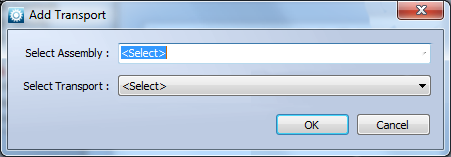
The Select Assembly drop-down list shows all assemblies Blue Integrator is configured for. Select the appropriate assembly. The Select Transport drop-down list will then show all transports that apply to that assembly. If there are no transports available for the selected assembly, an error dialog is displayed.
To remove a custom transport from Blue Integrator, highlight the transport in the right pane of the Custom Transport Library window under Static Configuration and then click the Delete button. After confirmation of the action, the transport is deleted.

