Help
Security
Help menu
- Help content
- AS2
- Examples and Tutorials
- IO Queues and Forms
- Maps
- Schemas
- Send and Receive Ports
- Send and Receive Ports / Transports
- Servers
- Static Configuration
- Tracking
- Workflows
- Workflows / Workflow Activities
- Call Web Service Direct Activity
- Compensatable Sequence Activity
- Compensatable Transaction Scope Activity
- Compensate Activity
- Conditioned Activity Group
- Database Activity
- Delay Activity
- Event Handling Scope Activity
- Event Driven Activity
- Expression Activity
- Fault Handler Activity
- If Else Activity
- Increment Activity
- Invoke Web Service Activity
- Invoke Blue Integrator Workflow Activity
- Invoke Workflow Activity
- Listen Activity
- Map Activity
- Parallel Activity
- Policy Activity
- Send Receive Port Response Activity
- Replicator Activity
- Send Receive Port Response Activity
- Send Port Message Activity
- Sequence Activity
- Suspend Activity
- Synchronization Scope Activity
- Transaction Scope Activity
- While Activity
The Security section of Static Configuration allows you to configure the overall security of the Blue Integrator application. The security window looks like this:
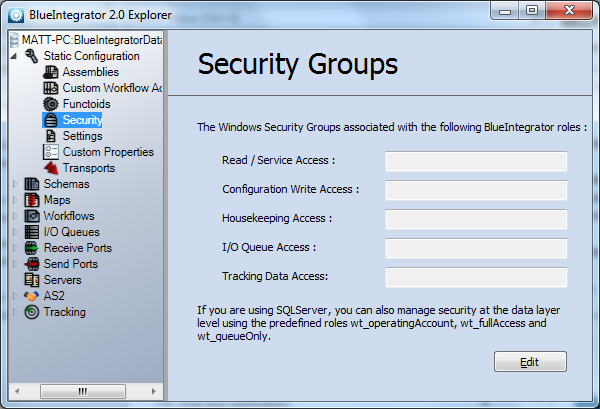
You can set specific Windows groups (as defined in the Computer Management panel under Windows Server). This lets you narrow access to specific Windows groups. The Security options allow you to control access to five different categories, if you wish to get more granular in your security access restrictions.
You can also limit access to Blue Integrator data through the SQL Server users and groups.
To use these security settings, click the Edit button. This will allow you to enter the groups in the respective fields. Then, click the Save button to save your new settings.

