Help
System Settings
Help menu
- Help content
- AS2
- Examples and Tutorials
- IO Queues and Forms
- Maps
- Schemas
- Send and Receive Ports
- Send and Receive Ports / Transports
- Servers
- Static Configuration
- Tracking
- Workflows
- Workflows / Workflow Activities
- Call Web Service Direct Activity
- Compensatable Sequence Activity
- Compensatable Transaction Scope Activity
- Compensate Activity
- Conditioned Activity Group
- Database Activity
- Delay Activity
- Event Handling Scope Activity
- Event Driven Activity
- Expression Activity
- Fault Handler Activity
- If Else Activity
- Increment Activity
- Invoke Web Service Activity
- Invoke Blue Integrator Workflow Activity
- Invoke Workflow Activity
- Listen Activity
- Map Activity
- Parallel Activity
- Policy Activity
- Send Receive Port Response Activity
- Replicator Activity
- Send Receive Port Response Activity
- Send Port Message Activity
- Sequence Activity
- Suspend Activity
- Synchronization Scope Activity
- Transaction Scope Activity
- While Activity
The System Settings section under Blue Integrator Explorer Static Configuration allows you to set general system-wide settings:
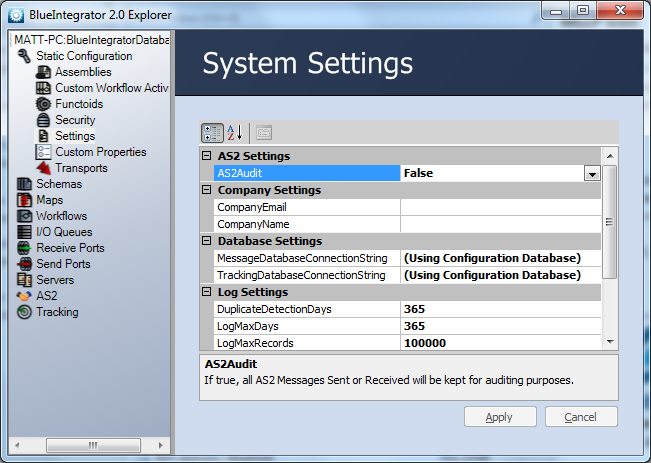
There are several sections in the System Settings dialog that can be modified:
- AS2 Settings: lets you toggle AS2 Audits on True or off False. If AS2Audit is True, all AS2 messages sent and received by Blue Integrator are saved.
- Company Settings: lets you set the company name and company email address (default email for all administration issues)
- Database Settings: there are two connection strings that can be configured:
- MessageDatabaseConnectionString: the connection string sent to the message database; this is used only if the message database is external to the main database used by BlueIntegrator (the default is to leave this blank since the message database is usually configured as part of the main database, although the messaging database can be separate from the configuration database)
- TrackingDatabaseConnectionString: the connection string sent to the tracking database; this is used only if the tracking database is external to the main database used by BlueIntegrator (the default is to leave this blank since the tracking database is usually configured as part of the main database)
- Log Settings: there are three settings in the Log Settings section (see the notes below for more information):
- DuplicateDetectionDays: sets the number of days that duplicate detection records are retained by the system (one year is the default)
- LogMaxDays: sets the number of days for which all logs and tracking data are retained by the system (the default is one year)
- LogMaxRecords: sets an upper limit to the number of records in the tracking database; entering zero allows unlimited numbers of records to be retained
- Workflow Settings: this sets the duration in minutes for which a workflow lock is maintained (the default value is ten minutes); see the notes below for more informatio
- WSE3 Settings: sets the policy configuration Xml for the WSE3 Client Access (if used)
To make changes to any of the values in the System Settings dialog, click on the variable name and enter the new value, then click the Apply button.

