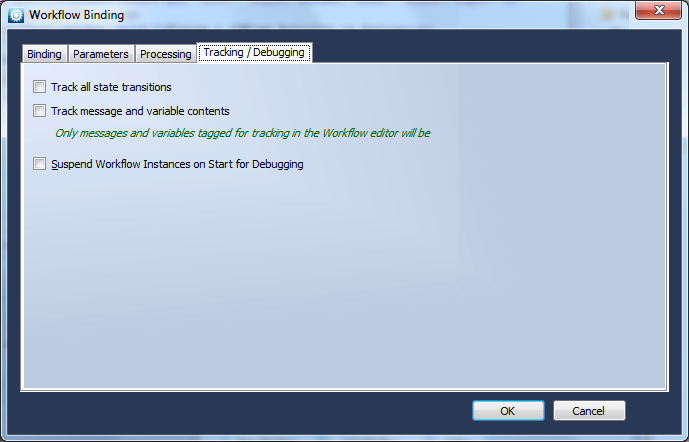Help
Workflow Binding
Help menu
- Help content
- AS2
- Examples and Tutorials
- IO Queues and Forms
- Maps
- Schemas
- Send and Receive Ports
- Send and Receive Ports / Transports
- Servers
- Static Configuration
- Tracking
- Workflows
- Workflows / Workflow Activities
- Call Web Service Direct Activity
- Compensatable Sequence Activity
- Compensatable Transaction Scope Activity
- Compensate Activity
- Conditioned Activity Group
- Database Activity
- Delay Activity
- Event Handling Scope Activity
- Event Driven Activity
- Expression Activity
- Fault Handler Activity
- If Else Activity
- Increment Activity
- Invoke Web Service Activity
- Invoke Blue Integrator Workflow Activity
- Invoke Workflow Activity
- Listen Activity
- Map Activity
- Parallel Activity
- Policy Activity
- Send Receive Port Response Activity
- Replicator Activity
- Send Receive Port Response Activity
- Send Port Message Activity
- Sequence Activity
- Suspend Activity
- Synchronization Scope Activity
- Transaction Scope Activity
- While Activity
Before a Workflow can be activated, it must first be bound. This applies only to Workflows that contain Send and Receive activities – Workflows that are designed only to be called from other Workflows do not need to be bound. A Binding associates real BlueIntegrator Ports with the ReceivePortActivity and SendPortActivity items in a Workflow. A Binding can also provide initialization information for Workflow variables, allowing for easy parameterization.
To bind a Workflow, select it in the Blue Integrator Explorer tree, and select the Bindings tab.
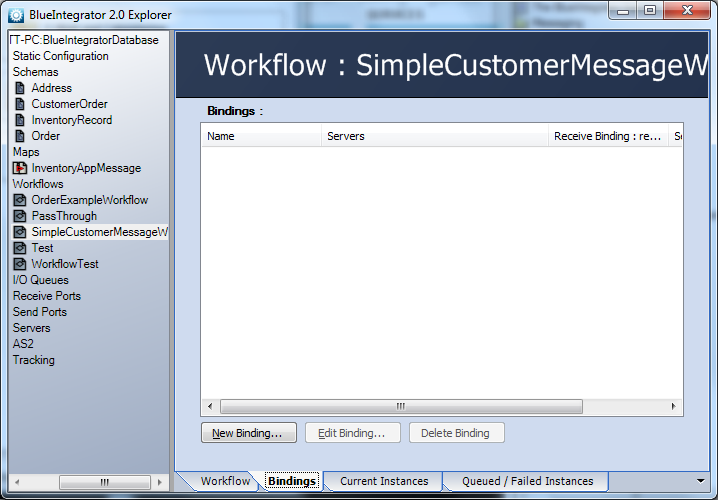
A list of current Bindings is displayed here. You can add, edit and delete Bindings as required.
On creating or editing a Binding, the Binding properties form is displayed:
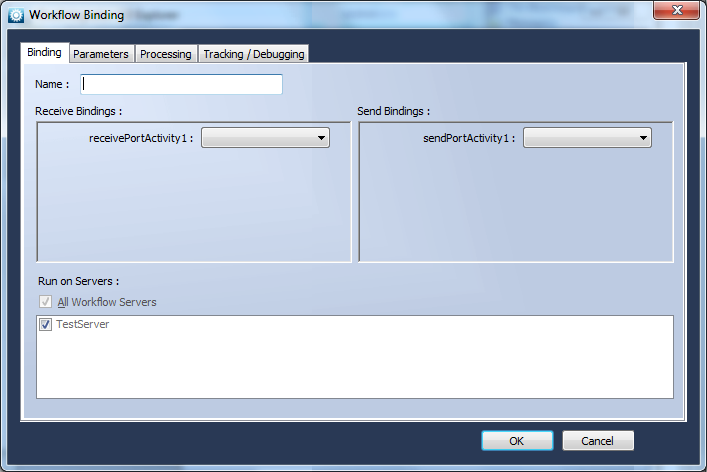
On the Binding tab, you can specify a name for the Binding, and you can also specify the Port associations.
On the Parameters tab, you can specify initial values for all Workflow variables (as defined in the Workflow Editor on the Messages & Variables tab).![]() NOTE Note that you can specify Receive or Send Ports as associated with a Send Activity – if you specify a Receive Port this effectively resubmits the output back into the system.
NOTE Note that you can specify Receive or Send Ports as associated with a Send Activity – if you specify a Receive Port this effectively resubmits the output back into the system.
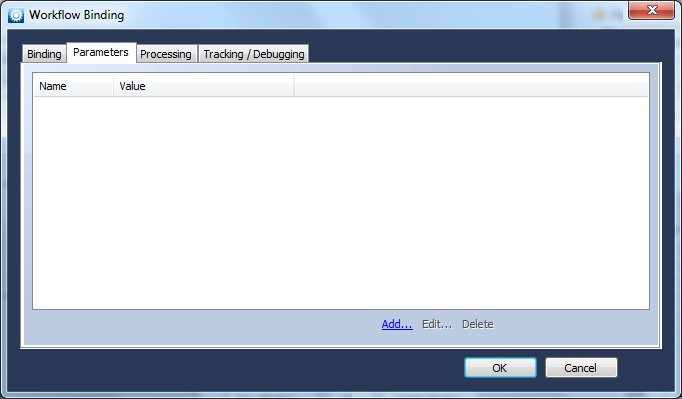
On the Processing tab, you can specify whether or not this bound Workflow operates in Sequential mode. This is a mode designed for complicated correlation scenarios where Workflow Instances are initialized one at a time to ensure that every Workflow Instance has a chance to set up a Correlation Filter before any other Workflow Instances are initialized. By default this option is disabled for optimal performance.
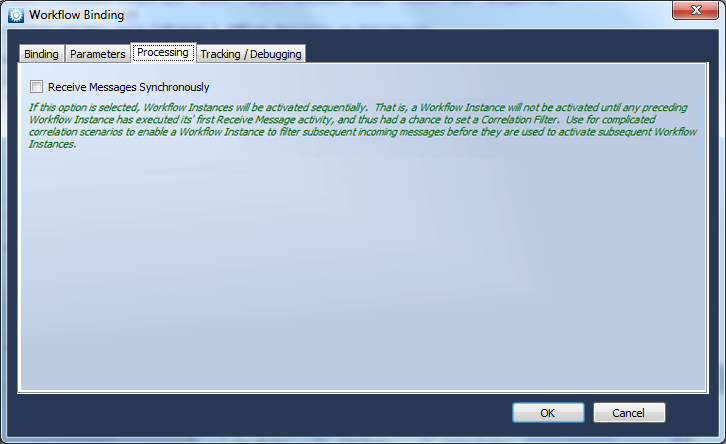
Finally, on the Tracking / Debugging tab you can specify Tracking and Debugging options, specifically :
– Should state transitions be logged for this bound Workflow
– Should Message and Variable contents be logged for this bound Workflow. Only Messages and Variables flagged for tracking via the Messages & Variables tab (TrackContents property) will be logged
– Should Workflow Instances be Suspended on start (to allow easy debugging)